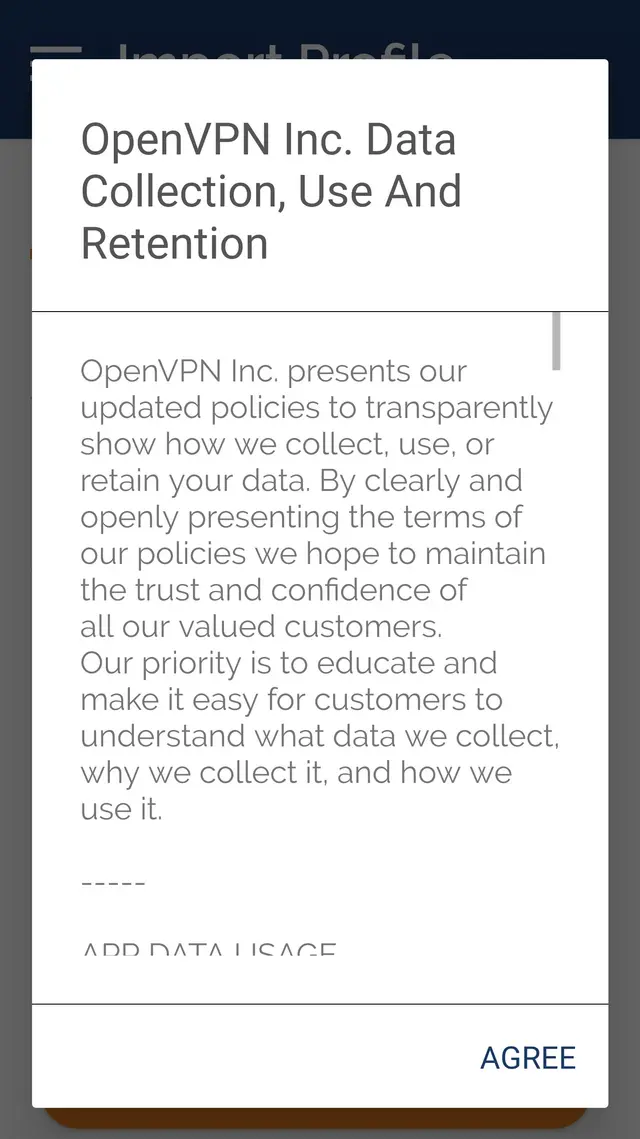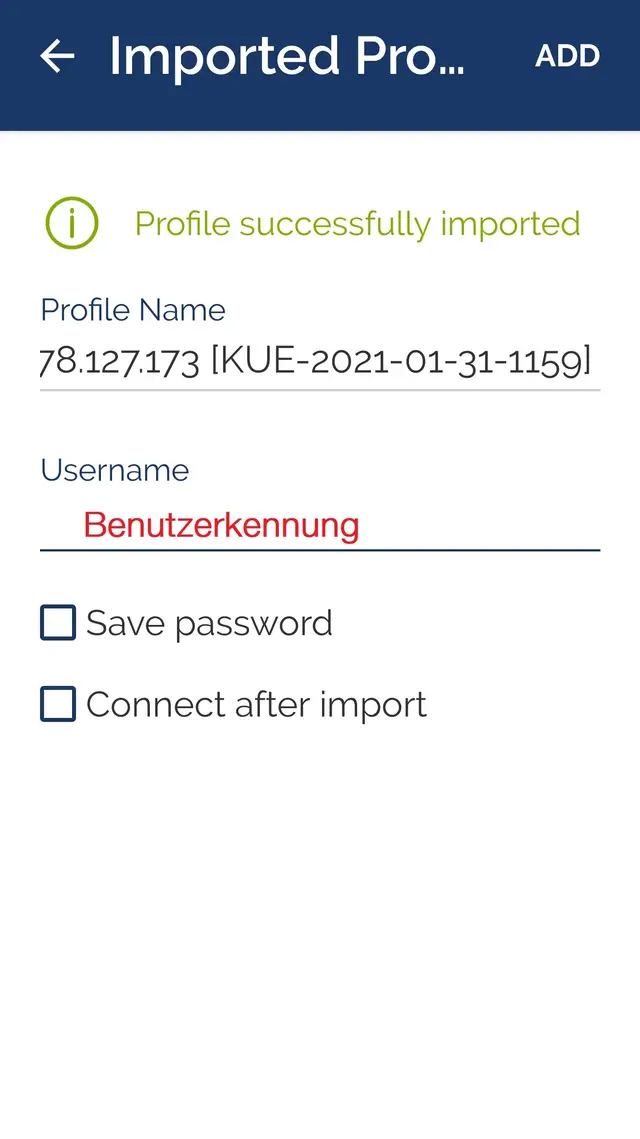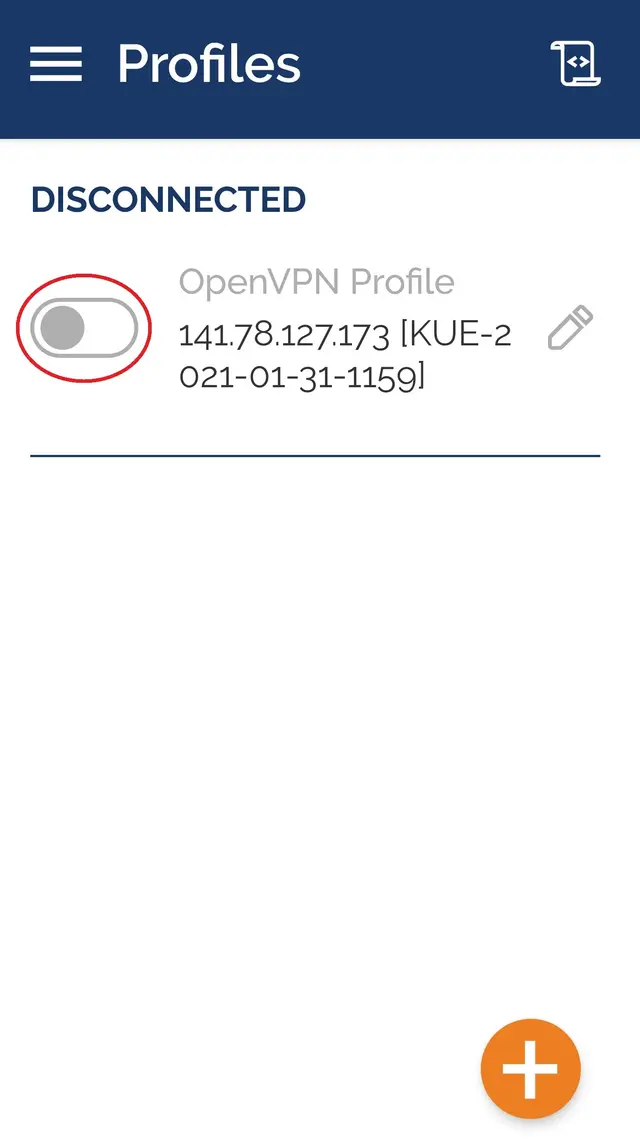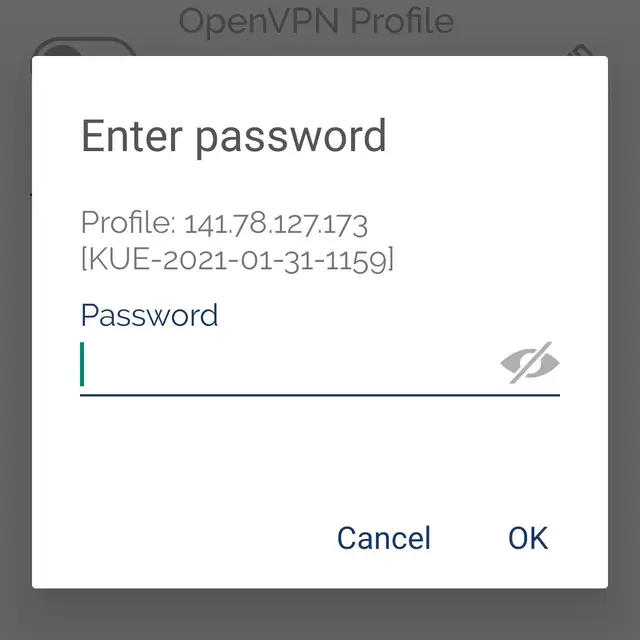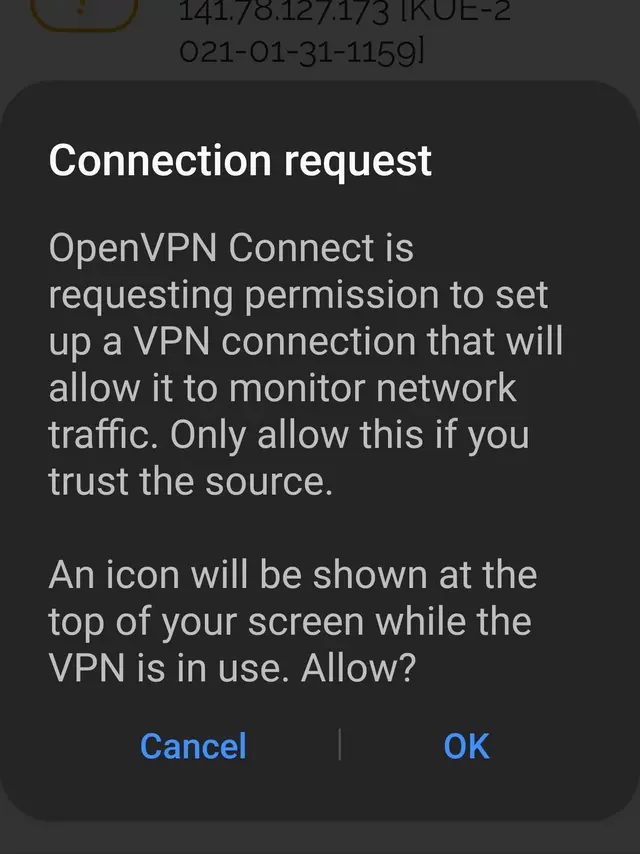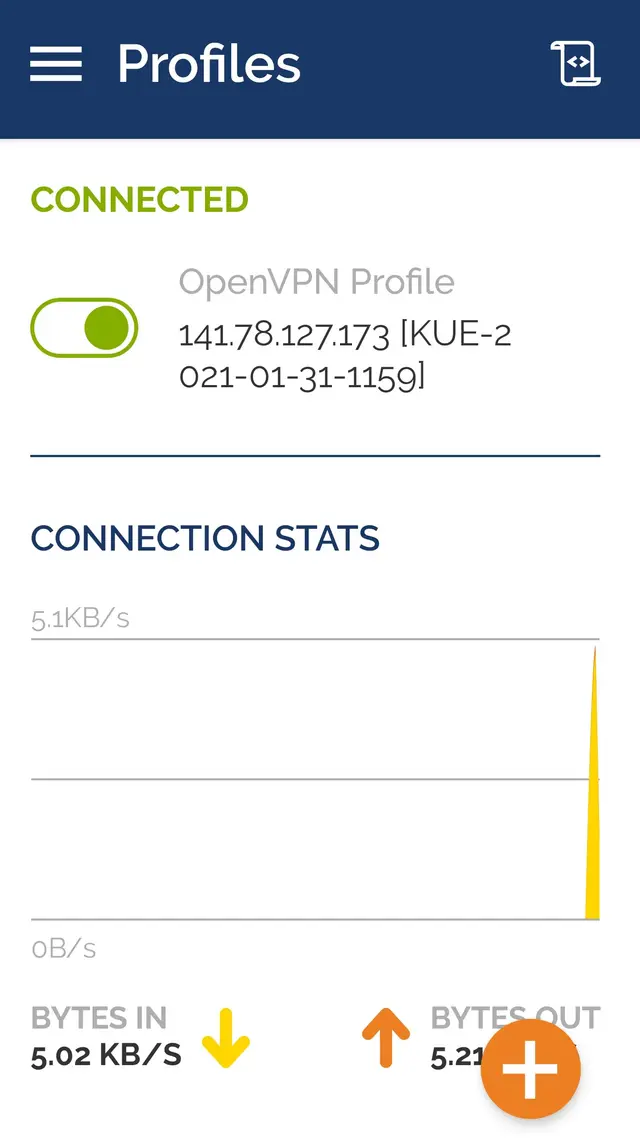OpenVPN for Android
These instructions were created using Android 10 with a Samsung smartphone. On other devices, some steps may differ slightly.
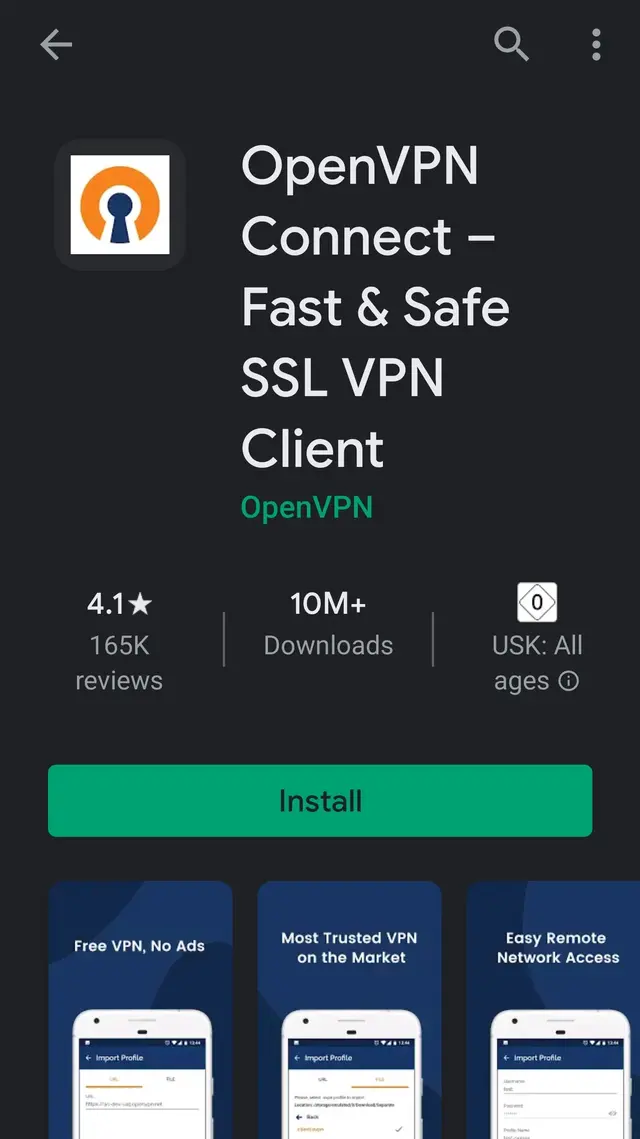
Please open PlayStore and search for “OpenVPN Connect”. Alternatively, you can also use the following link: https://play.google.com/store/apps/details?id=net.openvpn.openvpn
Please download and install “OpenVPN Connect”
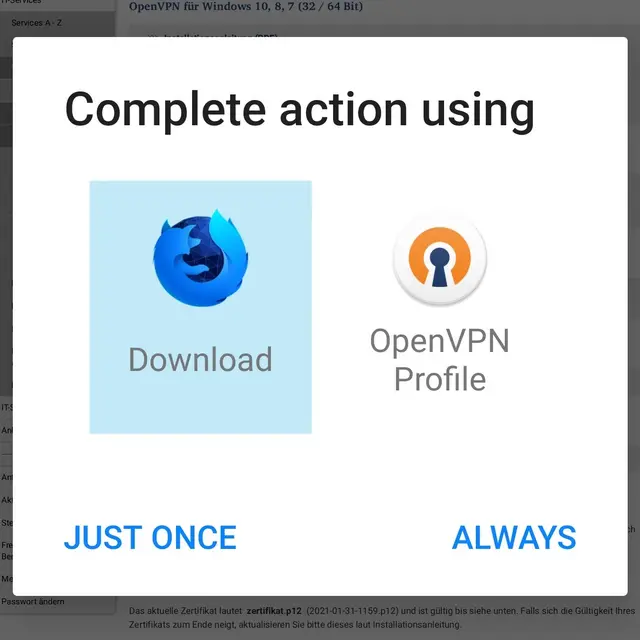
Open the VPN overview page in your browser window. Please click on "Configuration file (*.ovpn) with current certificate for iOS, OSX, MacOS and Ubuntu 18.x (valid until January 31, 2021)" to download the current license file.
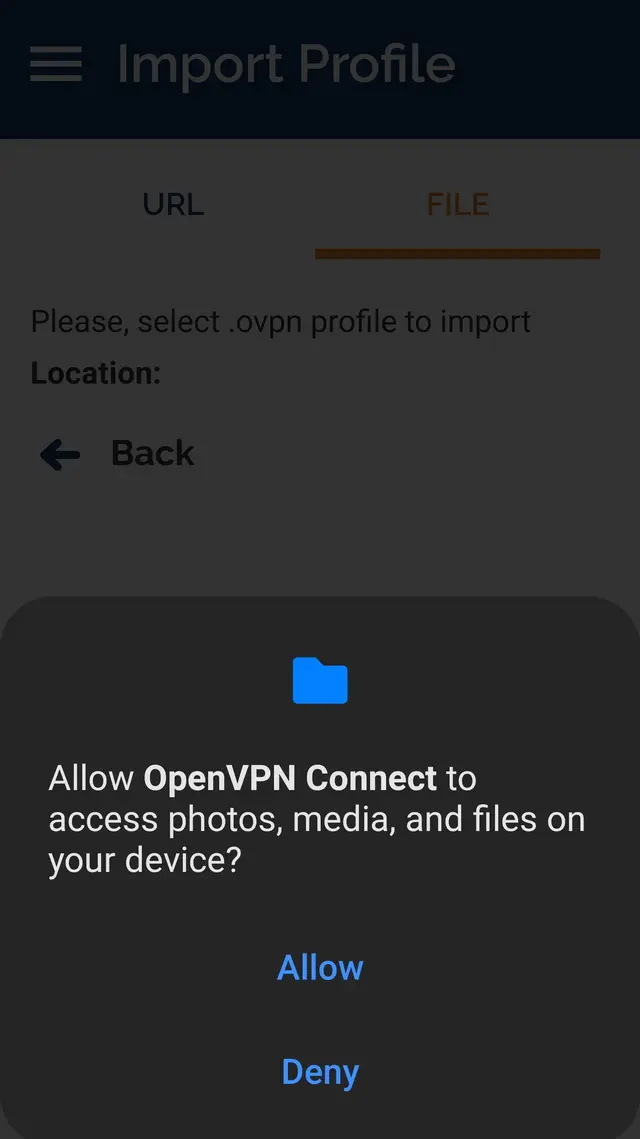
Now, click “File” in the top right corner. Please confirm notification asking whether “Open VPN Connect” should get access to your data.
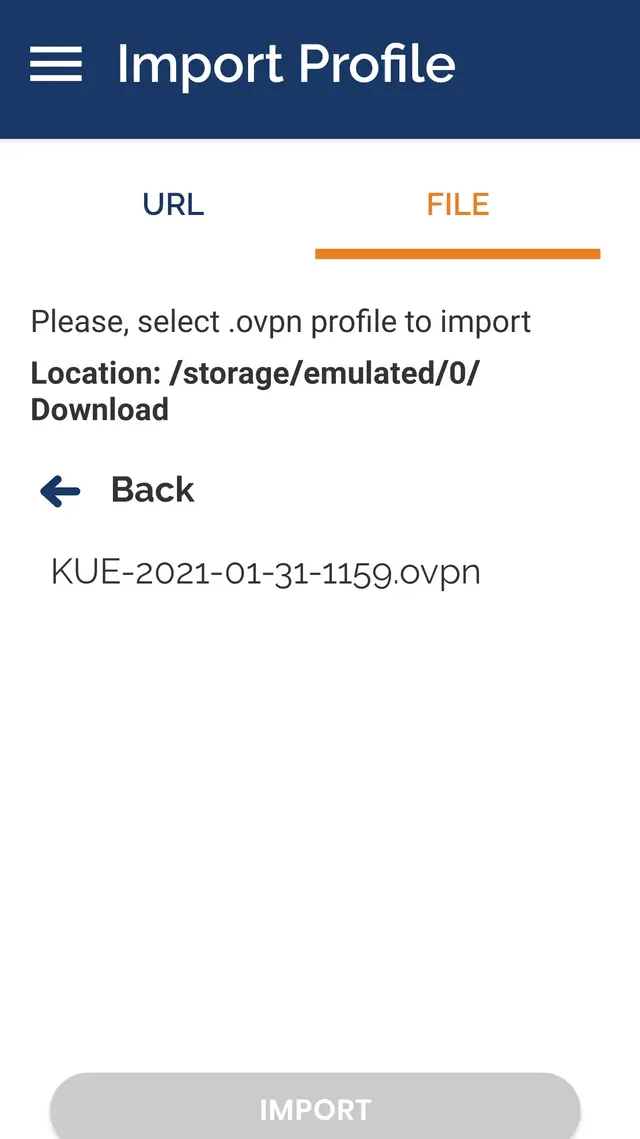
Now, please navigate to the folder where the previously downloaded file was saved. If you did not make any deviating settings, this will be the folder "Downloads". Select the file KUE-20XX-XX-XX-XXXX.ovpn and click on "Import".